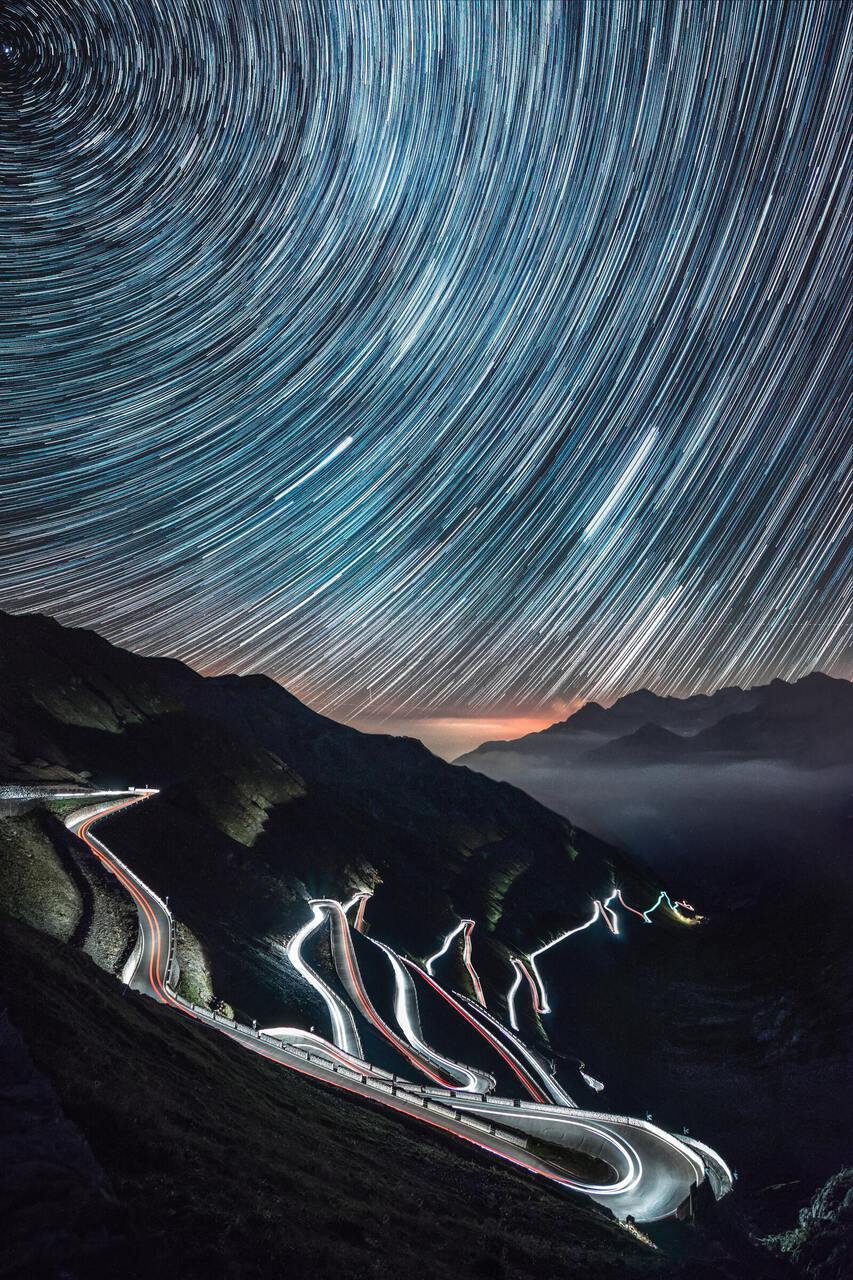
Photo by Samuele Errico Piccarini on Unsplash
We are pleased to announce the release of MultiBaas for Google Sheets, an add-on that provides custom spreadsheet functions to interact with the blockchain via MultiBaas.
Why spreadsheets?
Building on the blockchain has typically required both computer programming skills, and in-depth blockchain knowledge. By offering a spreadsheet plugin, we're making the blockchain accessible to the close to 1 billion spreadsheet users.

Sources: Blockchain Engineers, Software Engineers, Spreadsheet Users
MultiBaas for Google Sheets is explained in the system diagram below. It is an Add-on and acts as a small middleware in between Google Sheets and MultiBaasto work with the blockchain that can be easily installed from the Google Workspace Marketplace.
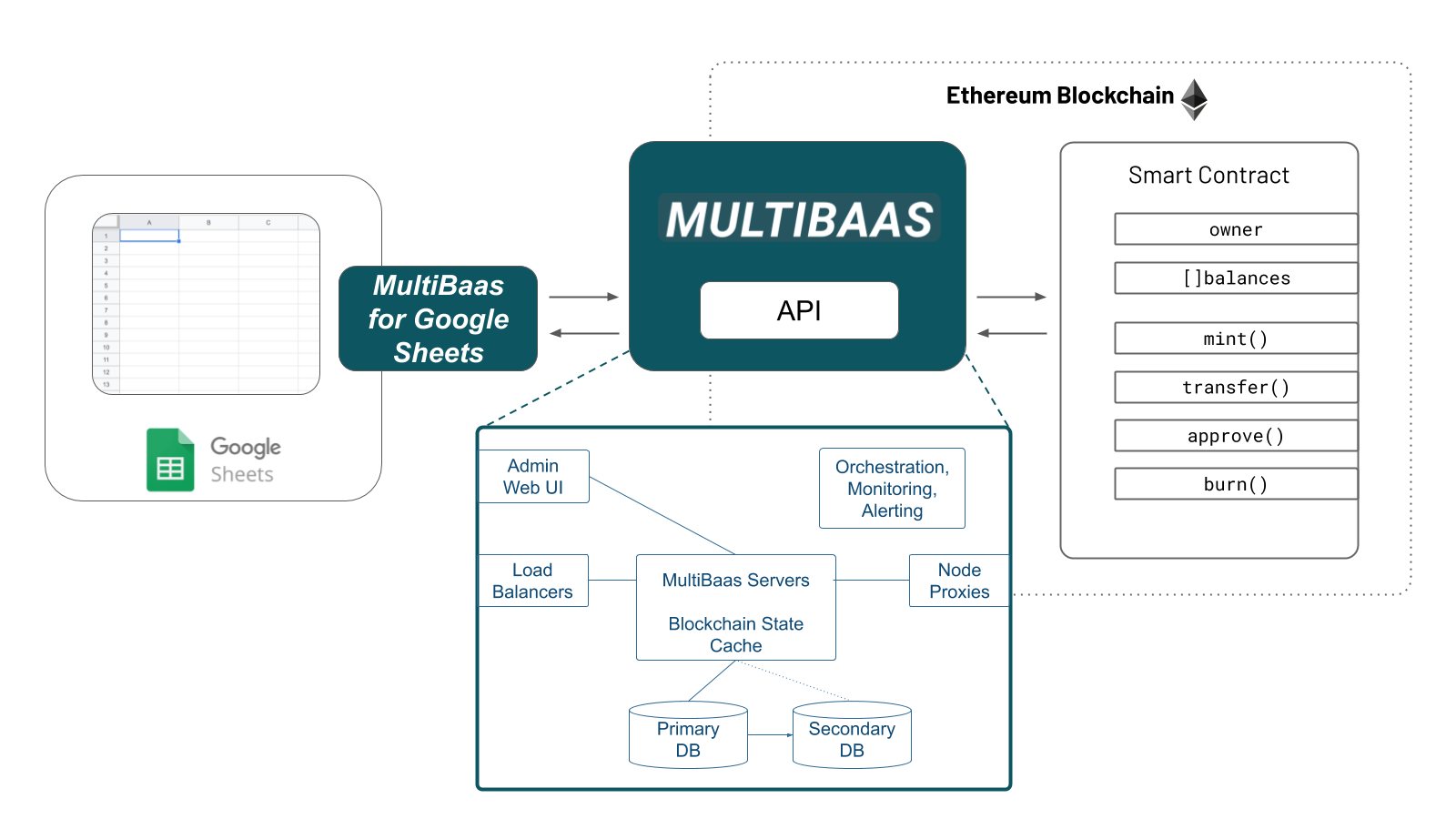
Requirements
Before using this add-on you must:
- Setup a new MultiBaas deployment if you do not already have one
- Go to Google Sheets
- Create a new spreadsheet
- Go to Add-ons > Get add-ons in the menu
- Search for multibaas
- Install and approve permissions.
You can also watch this video which walks through the above steps.
Now you need to configure your MultiBaas deployment and spreadsheet add-on to work together.
Upload and link a smart contract on the Ropsten public Ethereum test network
You can download a test smart contract here.
Login to your MultiBaas deployment, and navigate to the smart contract upload page.
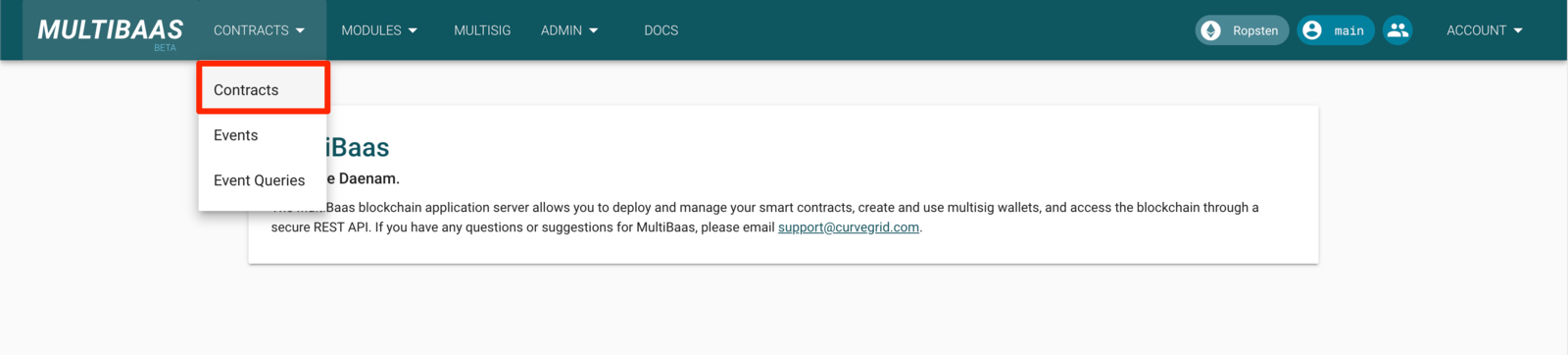
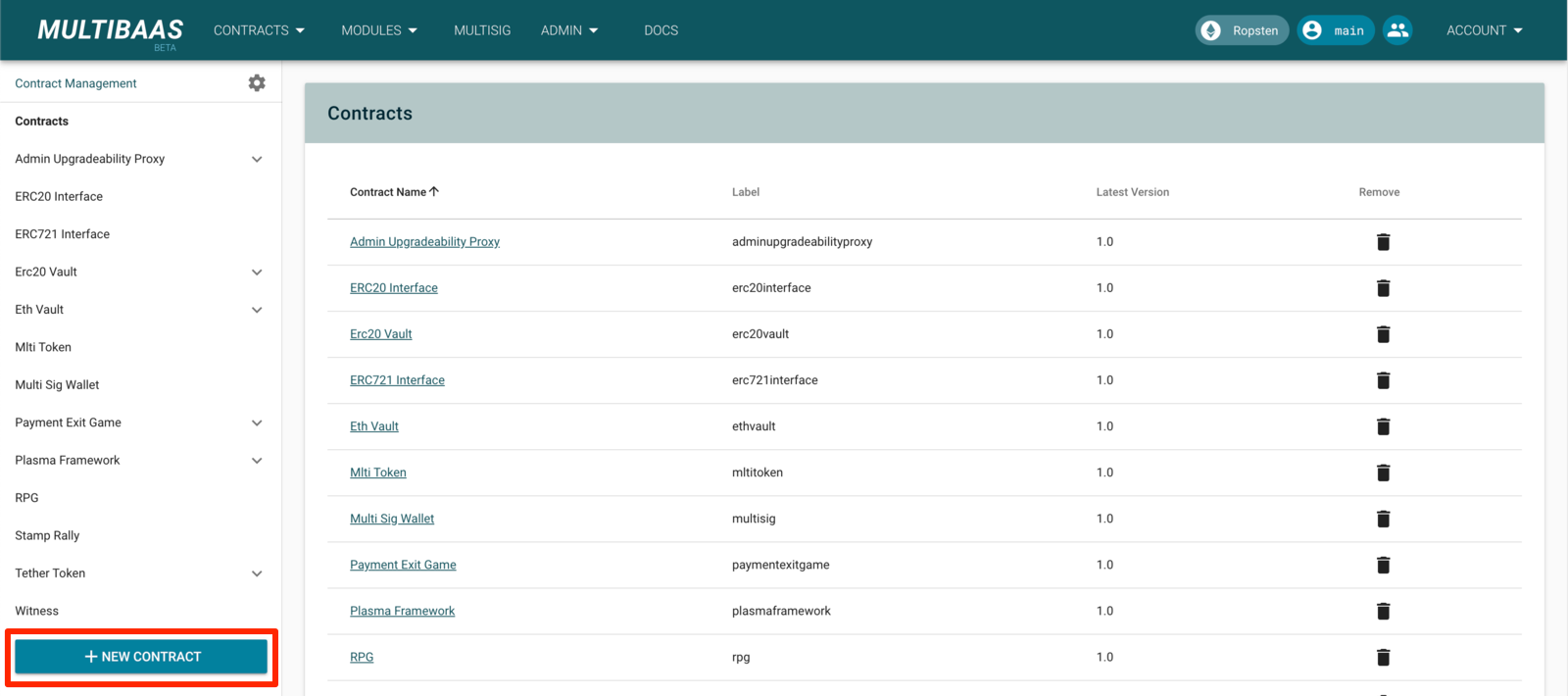
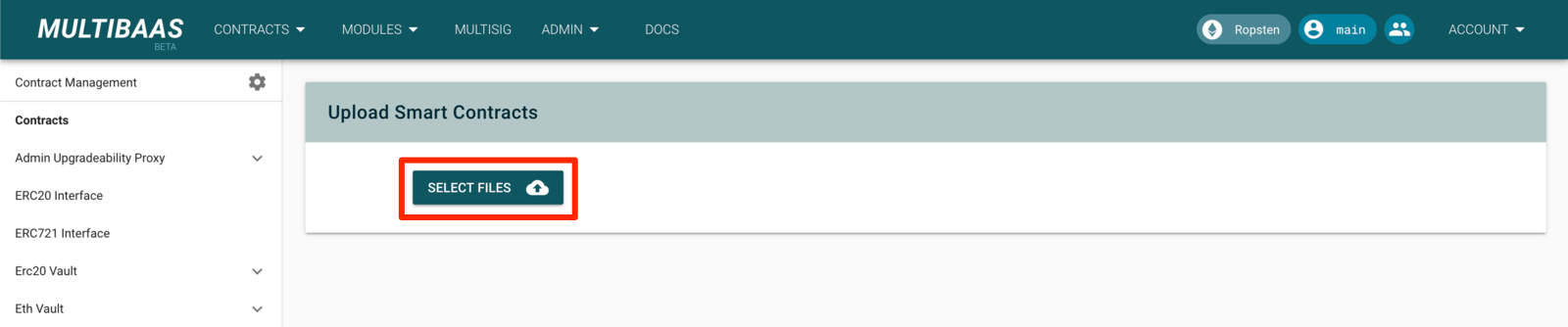
Select the smart contract you downloaded, and before you submit, select just the master contract as in the screenshot below.
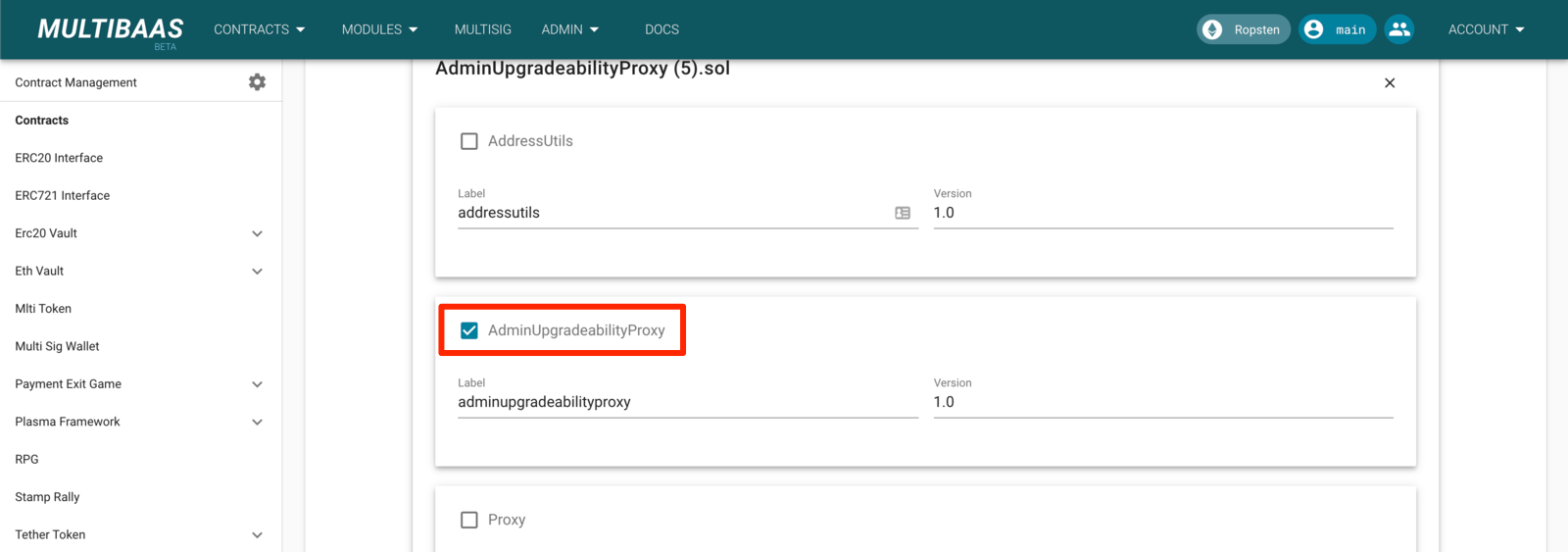

Select the LINK tab to link to the actual contract deployed on the blockchain with the ABI of the uploaded contract. We are using this contract on Ropsten for this demo.
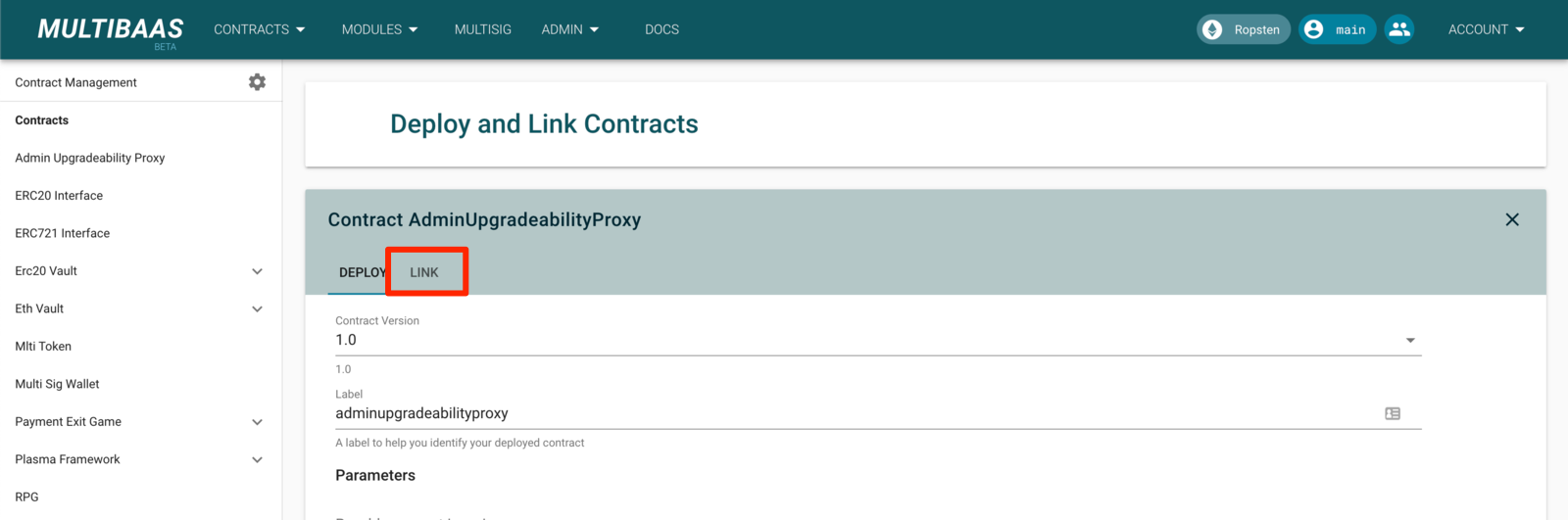
Enter the address 0xE68Ea71C936E86539A38BBB33134E39D3c5c8Aaf and click on LINK ON ROPSTEN.

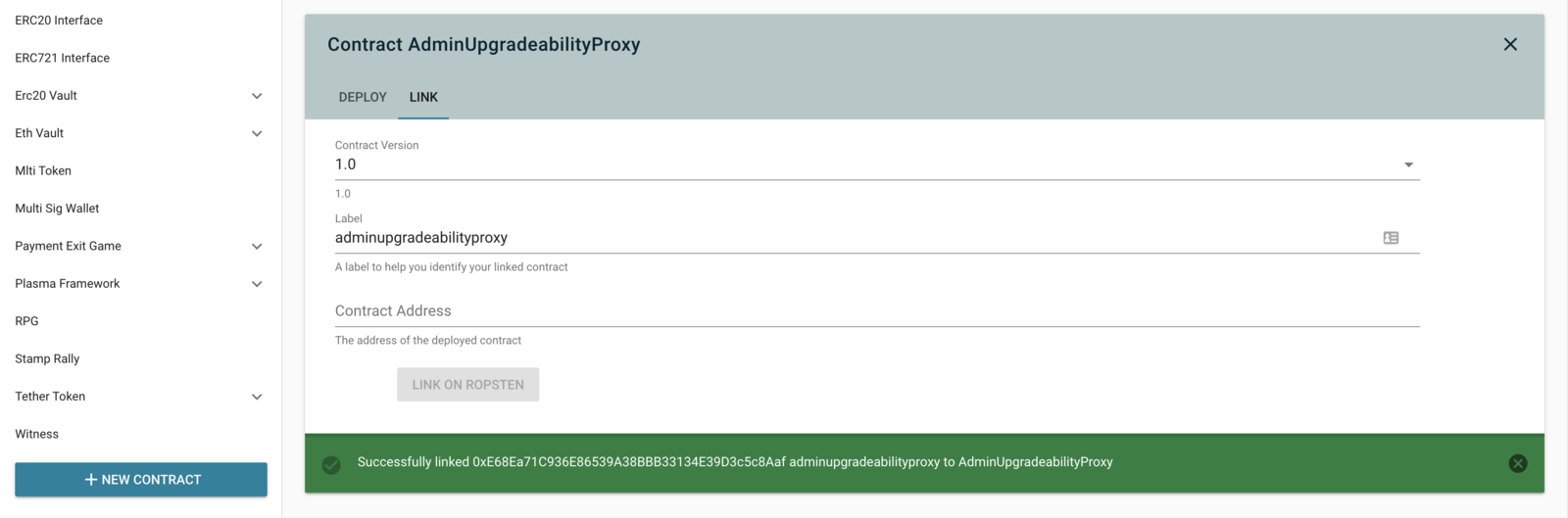
Navigate to the linked contract and note the incoming events on the contract. It may take a few minutes for the events to complete their initial synchronization
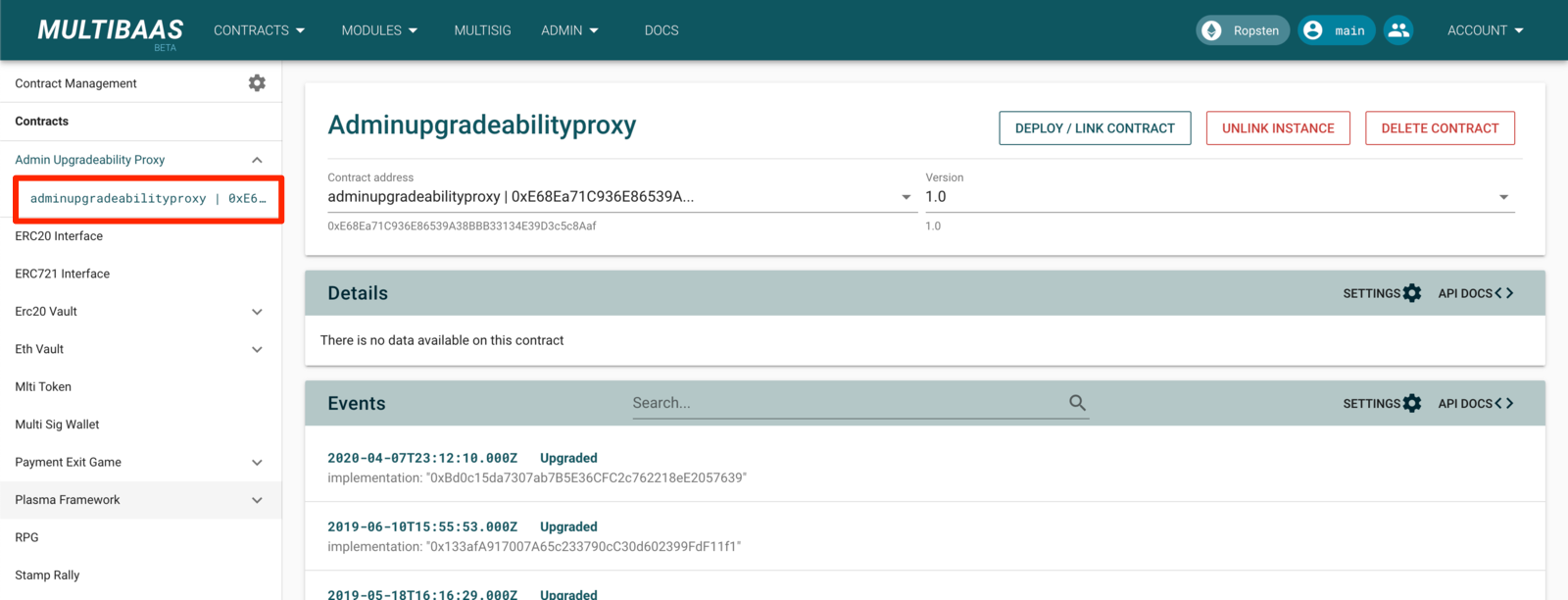
Configure API key and Deployment ID in Google Sheets
In order to access MultiBaas API from the add-on you need to create a new MultiBaas API key or use one that you have already created.

Set groups as DApp User and Administrators and click on GENERATE NEW KEY.
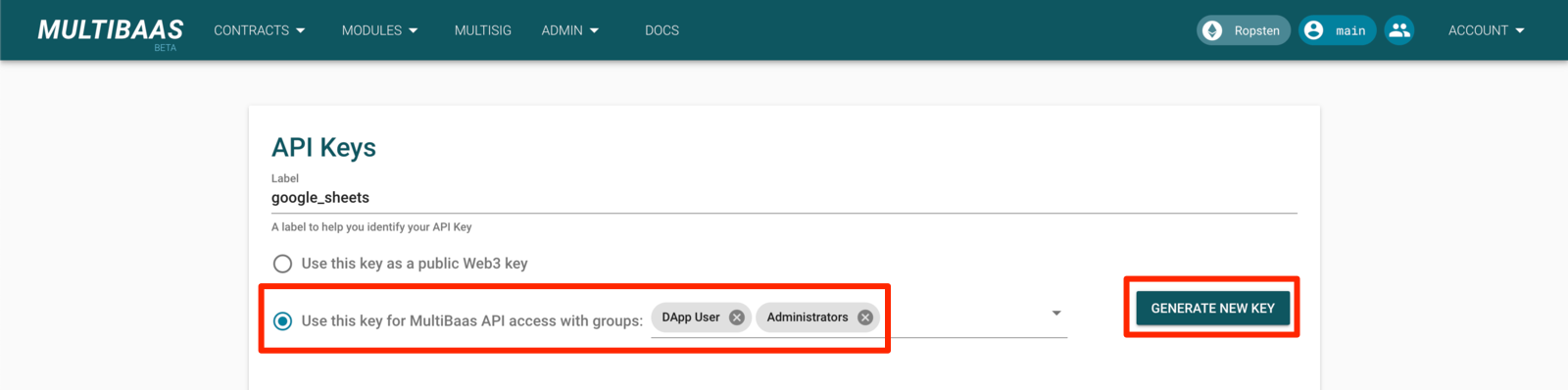
Copy the generated API key. Note that it will only be displayed once, and if you misplace it, you will need to regenerate it.

In your spreadsheet, go to Add-ons > MultiBaas for Google Sheets > Set API Key.

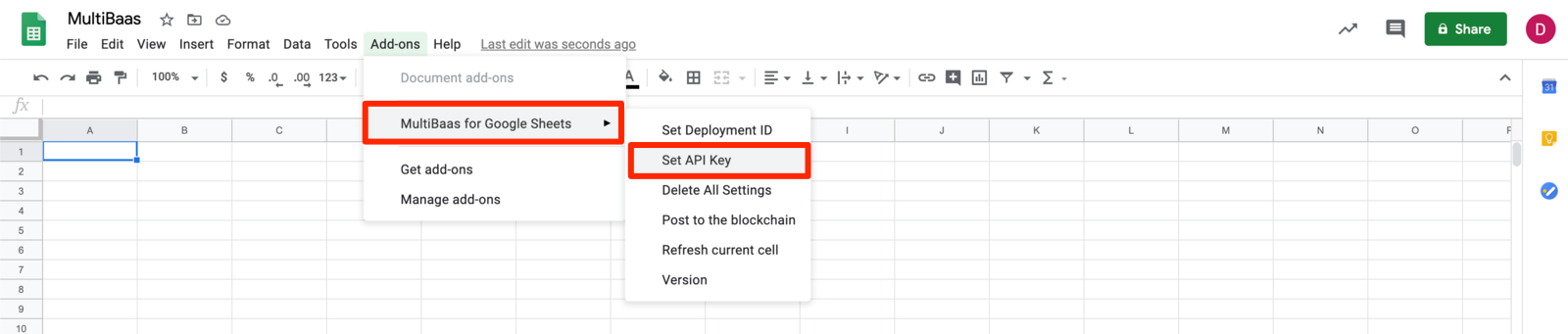
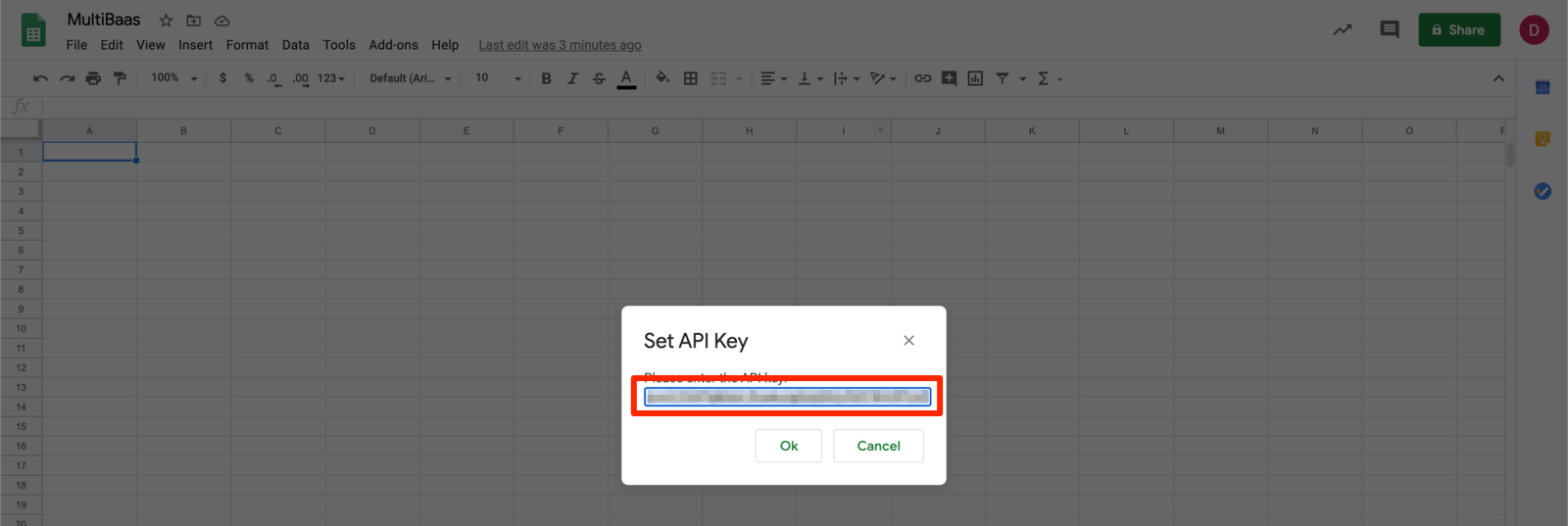
Also you need a deployment ID as follows (in the red box) so copy an entire URL of MultiBaas from the browser address bar.

To set the deployment ID, follow similar steps as with the API key: go to Add-ons > MultiBaas for Google Sheets > Set Deployment ID.
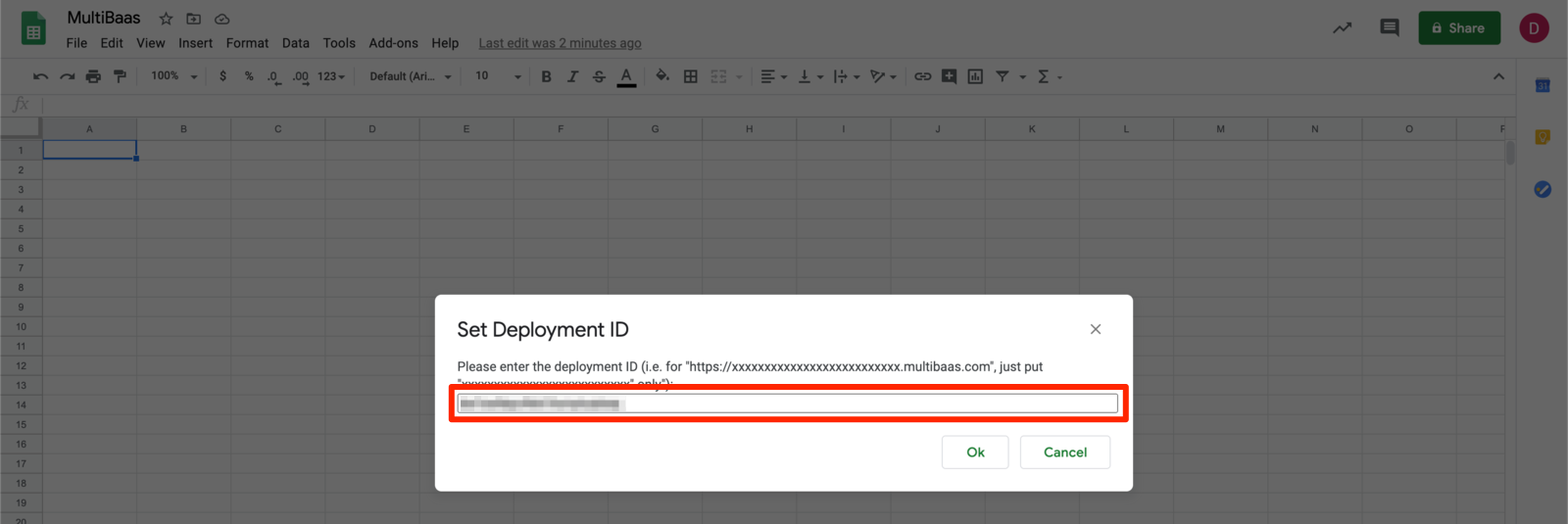
Retrieve data from the Ethereum blockchain
Try entering either =MBEVENTS("adminupgradeabilityproxy", 100, 0) or =MBEVENTS("0xE68Ea71C936E86539A38BBB33134E39D3c5c8Aaf", 100, 0) in the cell to retrieve events from the Ethereum blockchain. When you linked the smart contract to an address in MultiBaas, it created the alias adminupgradeabilityproxy for address 0xE68Ea71C936E86539A38BBB33134E39D3c5c8Aaf, and either is valid.

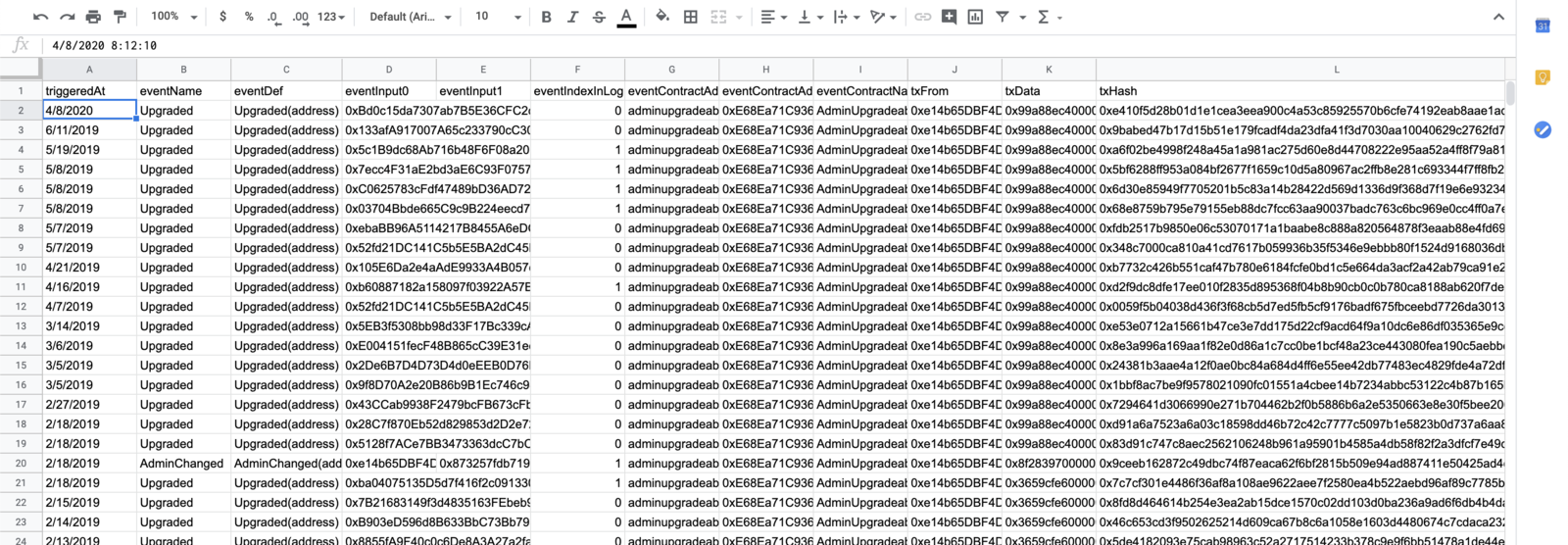
This is only the beginning! Anything you can do in a spreadsheet can now be used with the blockchain: charts, comparing one smart contract's data to another, even signing transactions using the Hardware Security Module (HSM) functionality integrated into MultiBaas.
We'd love to learn more about what you're building! Get in touch with us any time with questions, comments, or feedback.
You can also check out what we have done using the spreadsheet add-on from our HackMoney 2020 and HackMoney 2020 Finale.

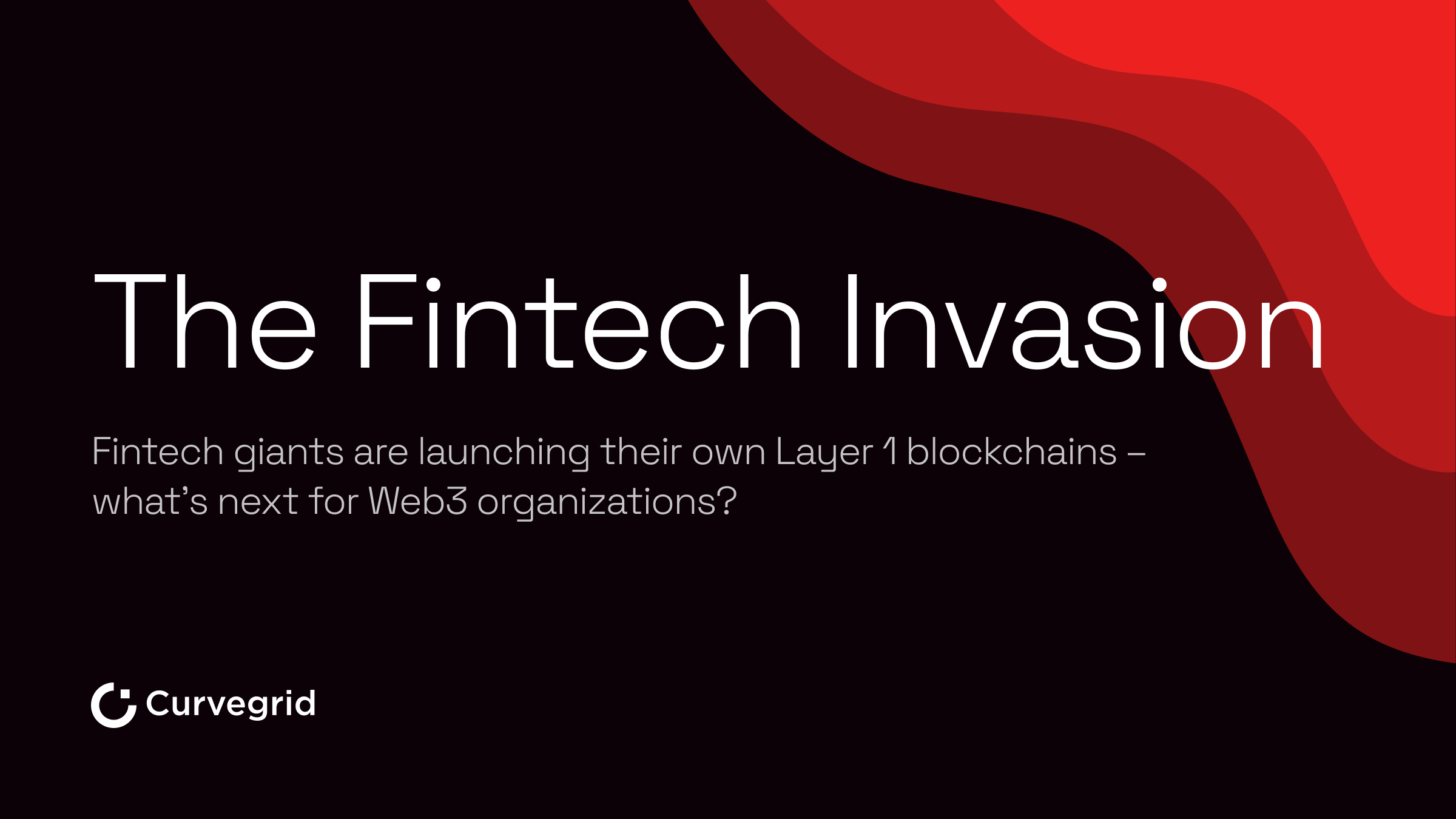
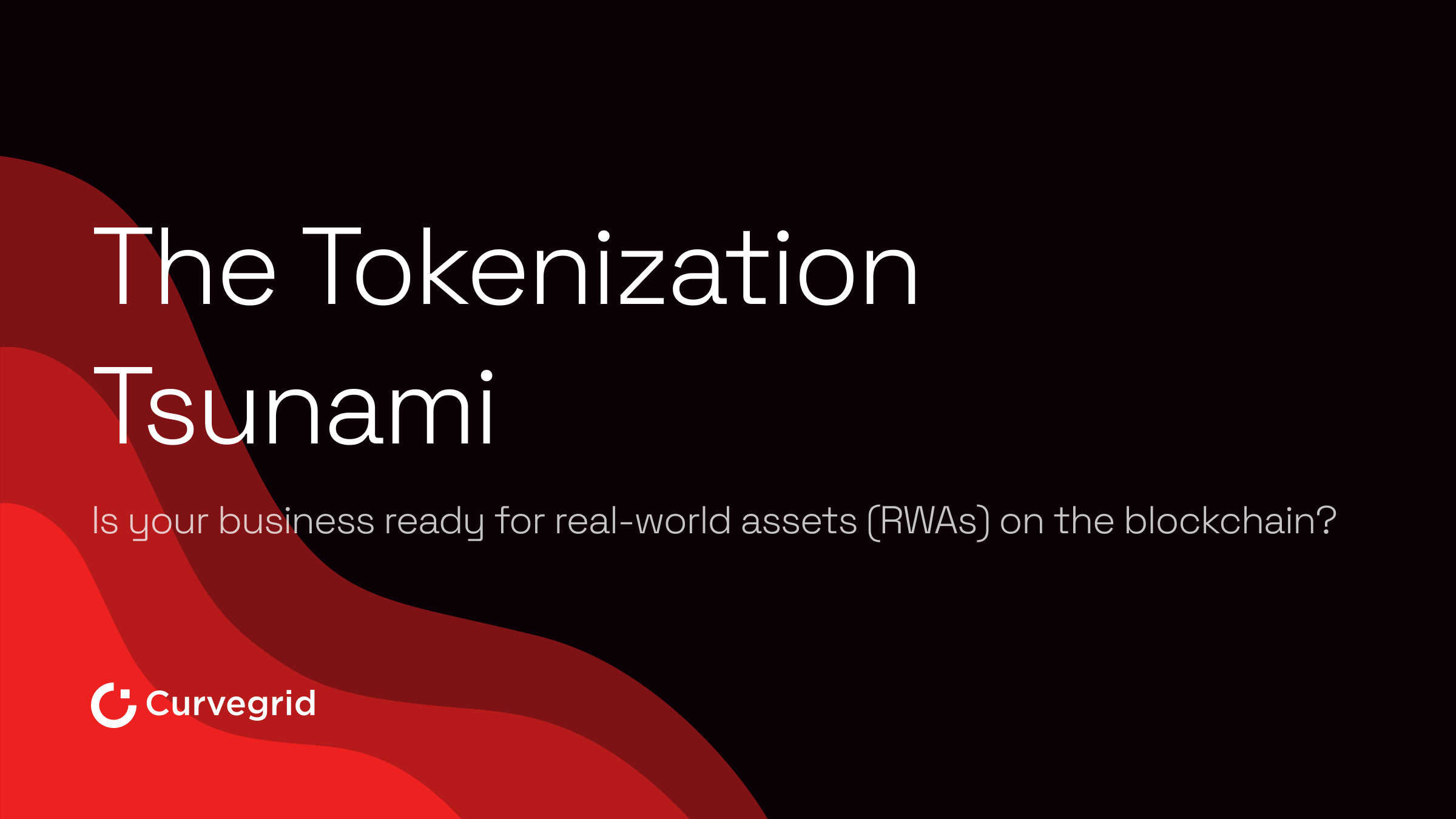
.png)