What is the problem?
We recently broke one of our Shopify development stores again. It was accidental: one of our staff made an order in error in the Shopify admin web interface, and suddenly we could not process check-outs. Our development store was locked and unusable. This error can be triggered in several ways without warning, and none are intuitive or thoroughly documented.
This blog post is targeted at Shopify partners and merchants who are building apps and setting up stores, to help them avoid these pitfalls.
If you have experienced either one of the error messages below, on your admin interface orders page or development storefront, you know what we mean. At present, the only way to unlock your development store is to contact Shopify Partner Support.

Shopify Order Page Error: “Checkouts are not available for this store.”
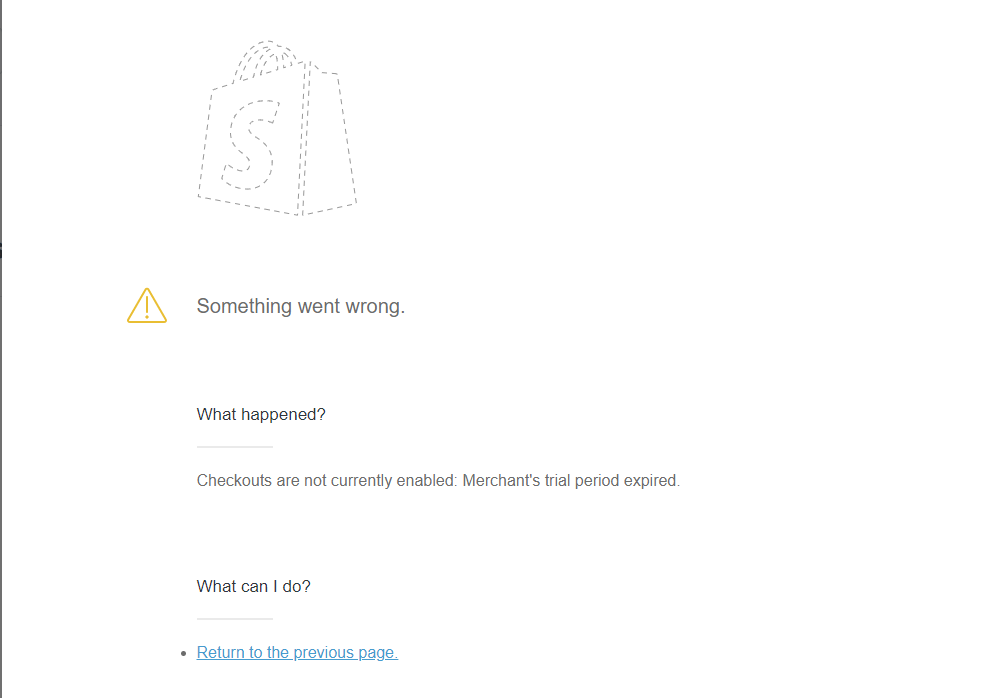
Shopify Development Storefront Error: “Checkouts are not currently enabled. Merchant’s trial period expired.”
The Seven Ways to Break your Store
In our most recent contact with Shopify support, it was revealed that seven actions will trigger a lock on store check-outs. Below is a list of actions you SHOULD NOT DO.
- Do not set a product price to $0. When creating a product in the admin web interface, if you set the product price to $0, the shop will lock when processing a test order with that product.

Shopify Admin Interface, Products Tab: Always set the price to a value above 0.
- Do not fully discount an order using a gift card or promo code. Full discounts might be useful in an active store, but are not allowed in a development store.
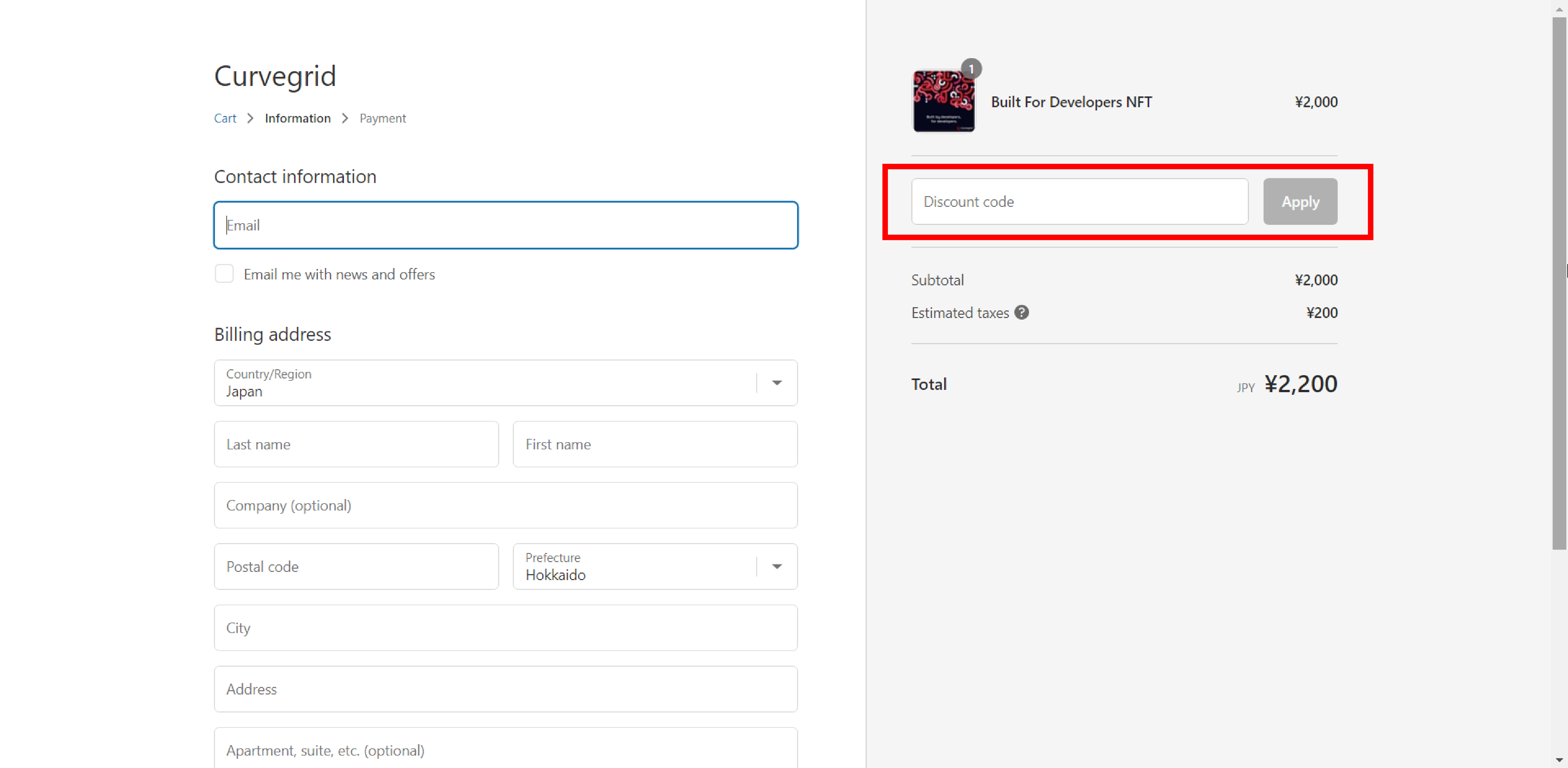
Shopify Development Storefront Checkout: Do not discount the full price, in this case ¥2,200.
- Do not process orders using a live payment gateway. Typically, in a development store, you would test orders using Shopify’s Bogus Payment Gateway - this is fine. If on the other hand you test with your payment provider, make sure it is in test mode and use a test credit card number. If your payment provider is not in test mode, or if you use a real credit card number, your store will be locked.
- Do not allow manual payment methods. Some Shopify merchants set up manual payments to allow customers to use cash on delivery, money orders, and bank transfers. In a development store, processing an order with a manual payment will lock it.
- Do not create a draft order in the development store admin interface. Draft orders in active stores are created by the merchant on behalf of the customer, but they are not allowed in development stores.
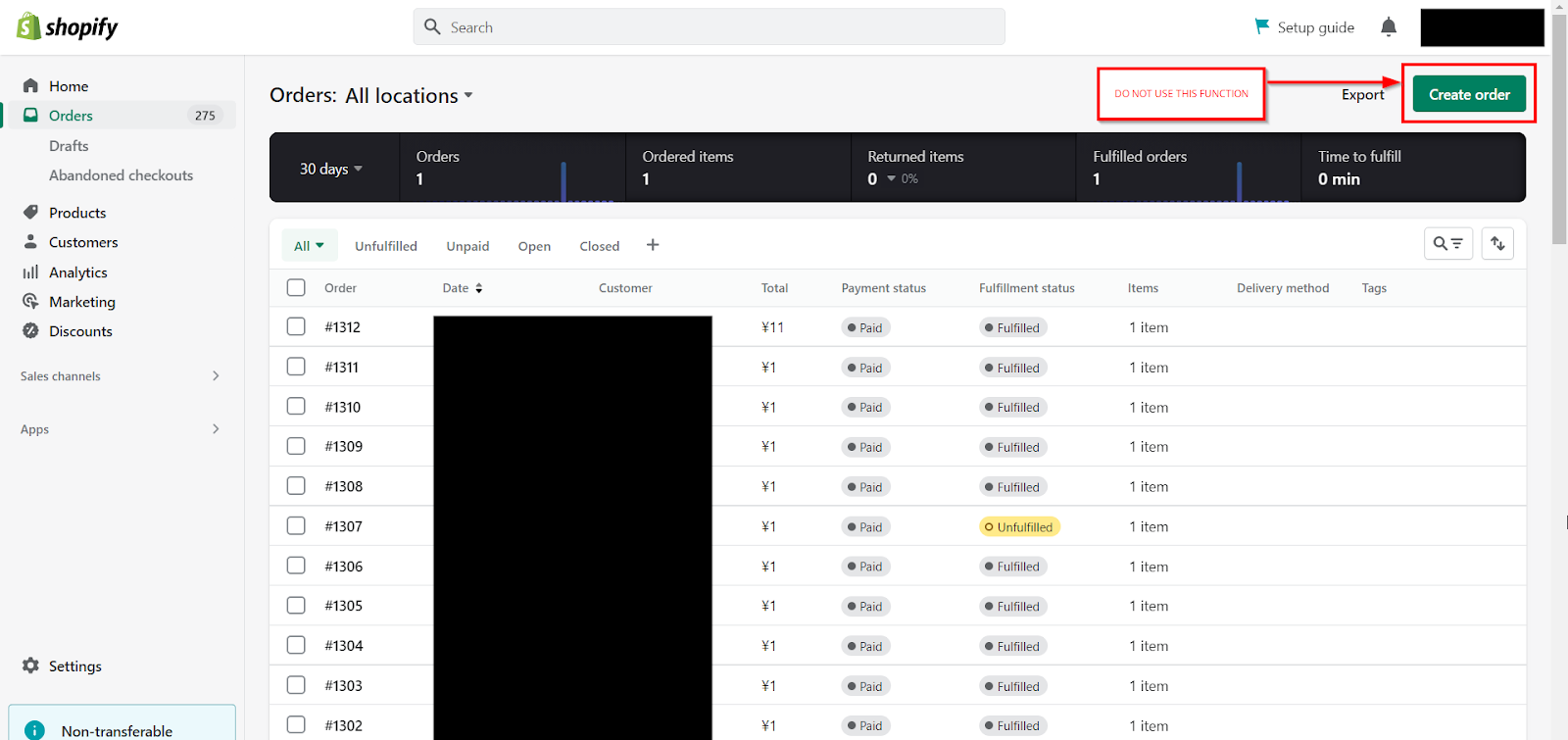
Shopify Admin Interface, Orders Tab: Do not use the green “create order” button in a development store.
- Do not import an order. Various Shopify apps allow merchants to import orders and customers via CSV file, to easily migrate their existing stores to Shopify. Again, this is useful for active stores, but apps like EZ Importer or Transporter should not be used in development stores.
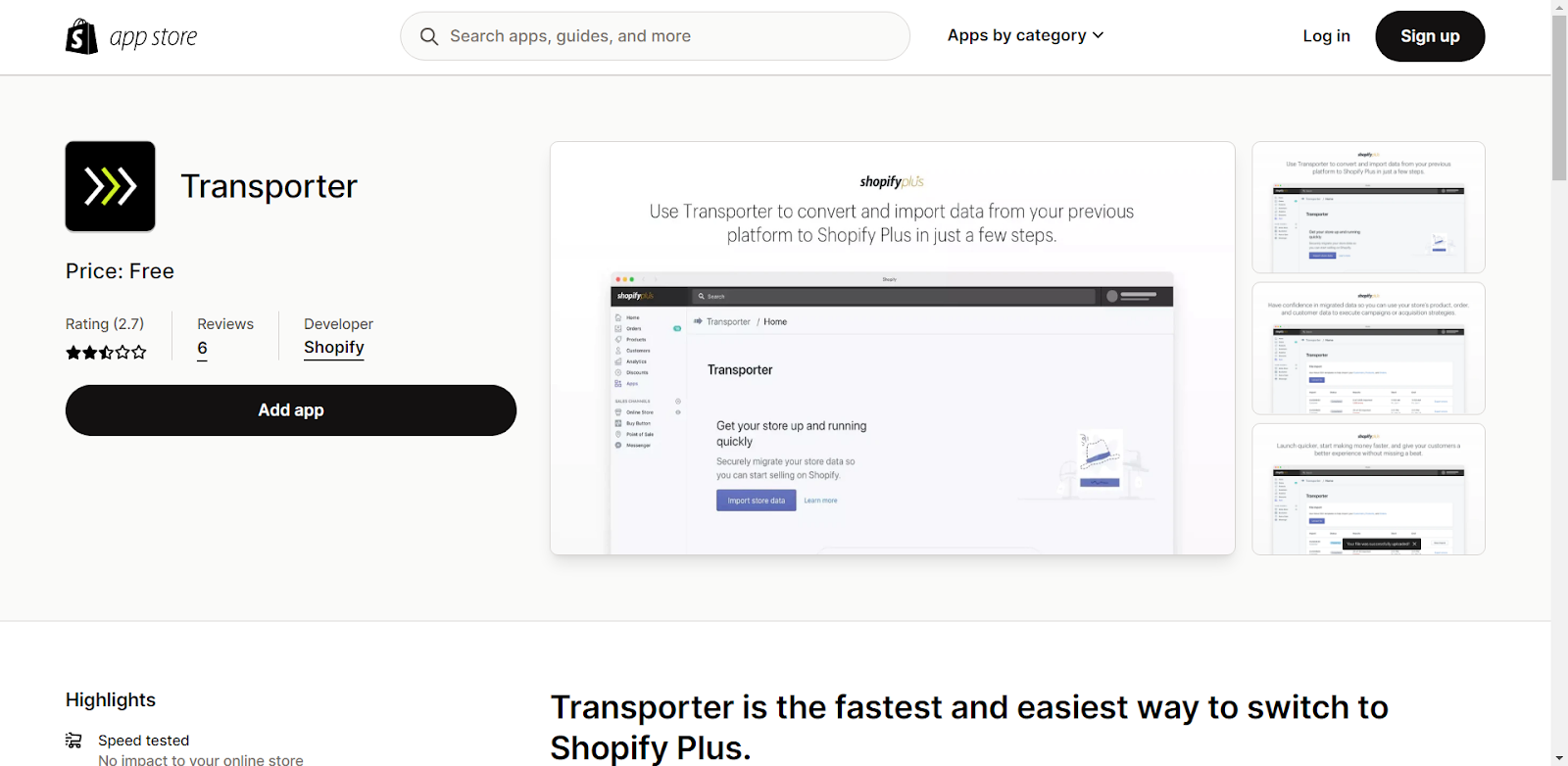
Shopify Transporter App: Do not use apps like these to import orders in a development store.
- Do not process Shopify Point-of-Sale test orders. Shopify Point-of-Sale (POS) is a sales interface for merchants to accept payment in-person, when selling products in brick-and-mortar stores. POS merchants can perform test transactions, to ensure their payment processing works correctly, for example before they open their store for the day. The test transaction is simply an exact change cash payment with an order note of “Test Transaction.” In a development store using POS, this will lock the store. Because we do not have information about the difference between a POS “test order” and a regular cash transaction, we would advise to not risk breaking your store and to simply disable cash transactions on POS in a development store.
What to do if you are locked out?
As of January 2023, the only way to unlock your development store is to contact Shopify Partner Support and ask for check-outs to be re-enabled. In your note, you can send a link to this blog post, as it can help the support team identify exactly what forbidden action was made in your case.
In the meantime, there is fragmented documentation and support forum threads about these issues. You can find some of them here:
- Shopify’s “what you should do for test orders” page. If you follow these steps you should be okay. Also linked in number 3 above.
- Section 5 of the Shopify Partner Program Agreement pertains to development stores. Ctrl+F “5. Development Stores” to find it quickly.
- https://community.shopify.com/c/shopify-discussions/checkouts-are-not-available-for-this-store/td-p/1226698
- https://community.shopify.com/c/shopify-discussions/solution-checkouts-are-not-available-for-this-store/m-p/1236239
- https://community.shopify.com/c/shopify-discussions/checkout-isn-t-available/m-p/1234463
- https://community.shopify.com/c/shopify-apis-and-sdks/error-on-dev-store-checkouts-are-not-available-for-this-store/m-p/1219070#M68796
Future Steps
If you are aware of any other actions that can lock a development store, please reach out to us so we can add them to this blog post until Shopify is able to update their documentation. We are hopeful that development stores will eventually also warn users as they are performing an action that will trigger a lock, or simply refuse the action and return an “Error 403 - Forbidden” response.
In the meantime, we are happy to maintain this post as a resource to help Shopify partners and merchants avoid accidentally locking their development stores.

.png)

.png)